This guide will help you troubleshoot common issues that may be preventing you from activating ToolKit on your site.
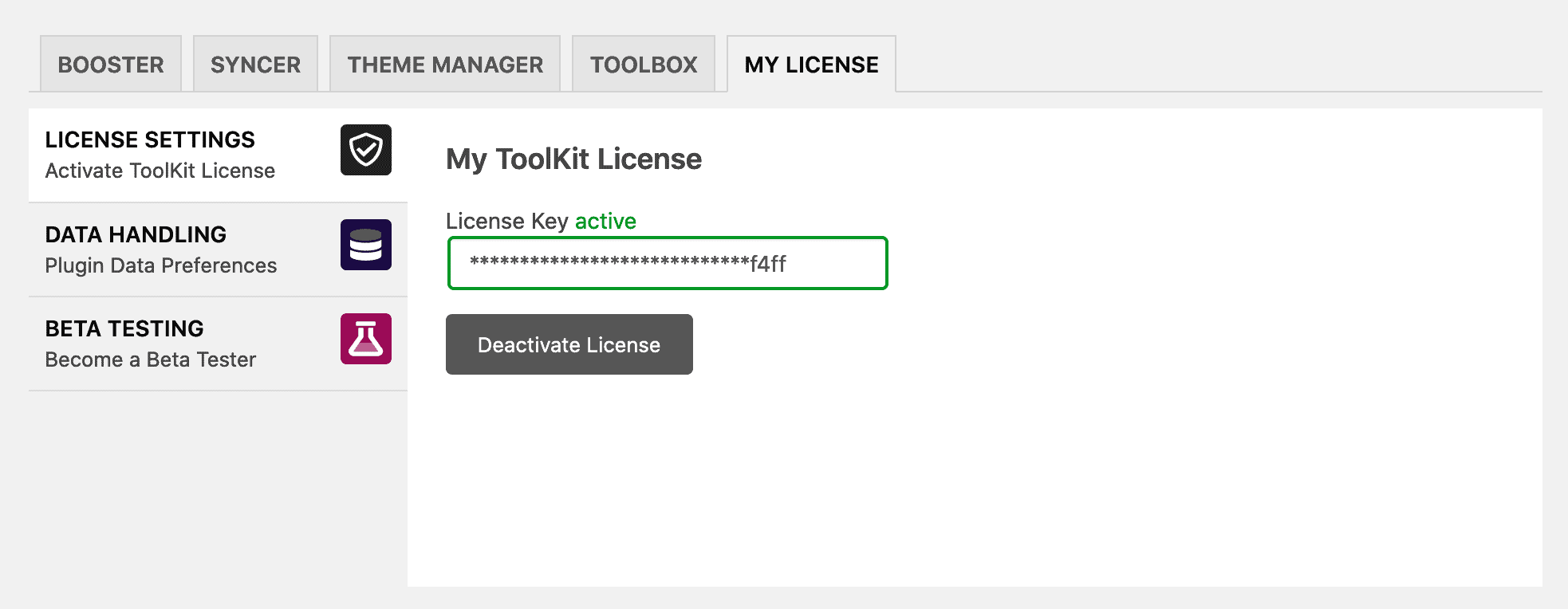
Your license key expired on <date>. Please renew now.
This error displays if you had an annual license key which has expired. To fix, you can log into your ToolKit account and renew your license key.
Invalid License Key
This error displays if an invalid license key was entered. This can happen accidentally for a number of reasons including copy/pasting the license key incorrectly (maybe with a space at the end, or missing a character).
Please make sure you have entered your license key correctly and then try to activate it again. You can find your license key in your emailed receipt or your Account.
License Activation Limit Reached
If your plan has a site count limit, then you’ll get this message if you try activating ToolKit when you’ve hit your activation limit.
There are two main ways to fix this:
- Upgrade your license key to include more sites.
- Go to the Toolkit plugin settings page > My License > Click on the ‘Deactivate’ button on any site that you may no longer need ToolKit on. You can then activate your license key on another site.
Note: ‘Localhost’ URLs don’t count towards your site limit, so you can use the plugin in local dev environments and on your live site.
Security Errors Blocking License Activation
A variety of security-related settings could keep your website from communicating with our licensing servers:
- Are you using any security plugins?
Some WordPress security plugins may interfere with your site being able to ping external licensing servers.
To check if this is causing the issue, deactivate any security plugins you may be using and enter the license key again. If this worked, then your security issue most likely has a setting that was the culprit.
Example: The iThemes Security plugin has a feature ‘Filter Suspicious Query Strings in the URL’ which can cause this problem for some users, so try temporarily disabling this setting and test again. - Are you using a Coming Soon or Maintenance Mode plugin?
Some maintenance mode plugins prevent any external traffic from reaching your WP install. This may be blocking your license key from being activated.
To resolve the issue, simply deactivate the maintenance mode or coming soon plugin and test again. If you need to leave it active, deactivate it temporarily to test the license key activation process and then reactivate the plugin. - Plugin Conflict or Compatibility Issue
Though this is extremely rare, it is possible that you are experiencing an actual bug or compatibility issue of some sort.
To isolate the issue, check out our Troubleshooting Guide for additional steps you can try.
If you still can’t activate your license after trying everything above, please send us a support request and we’ll take a look.
